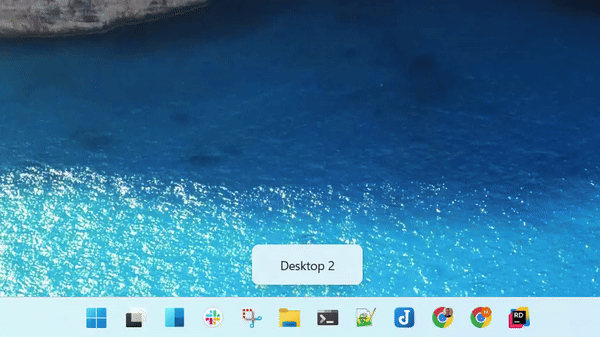Speed up Windows virtual desktop switching
- 2 minutes read - 384 wordsTips & tricks …
… plus a few reminders for things I often need to look up
What are virtual desktops?
Virtual desktops are a built-in OS feature (or a 3rd party app) that allow you to create multiple different “workspaces” on the same OS desktop GUI. They allow you to group a set of open applications together on the different virtual desktops, thus helping to organise your tasks and reduce clutter and distractions.
I’m primarily a Windows user and have used the built-in OS version of this since it’s inclusion in Windows 10 several years ago. It’s great for multitasking and I always have 3 on the go at the same time, one each for:
- communication (Slack, Teams, email, etc.)
- coding (browser, IDE, terminal, etc.)
- personal (browser, email, WhatsApp, etc.)
Adding and using virtual desktops in Windows
If you haven’t used this Windows feature before, here is a quick intro.
To add a new virtual desktop:
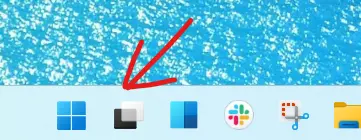
then:
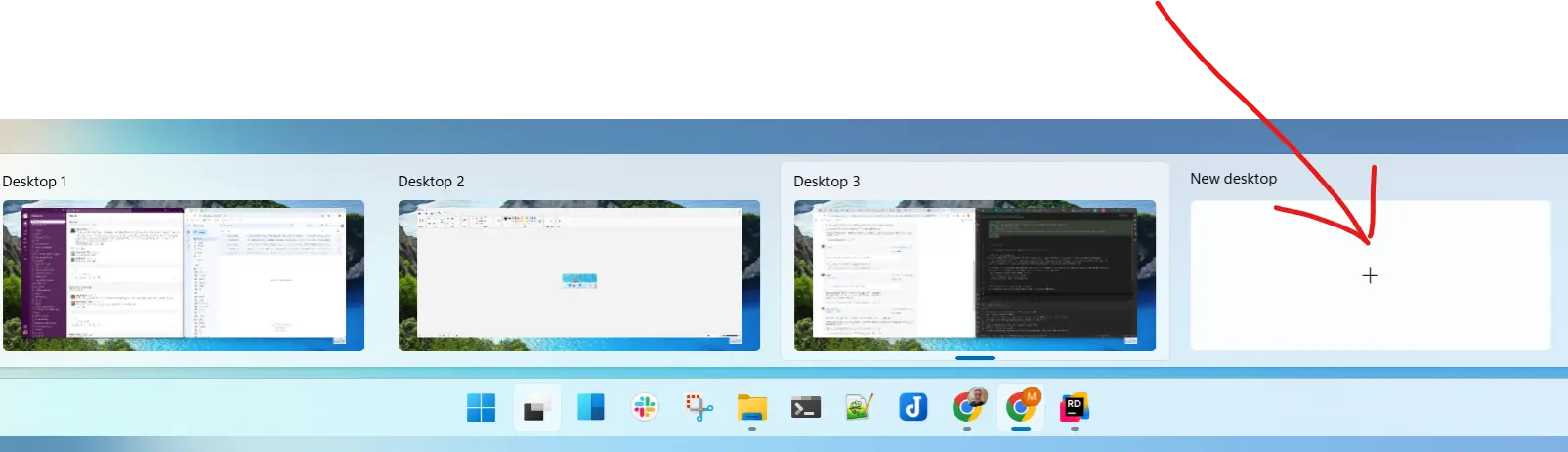
To switch between virtual desktops, repeat step 1 above and then click on one of the desktop thumbnails.
Or, use the keyboard shortcut:
CTRL + Windows Key + <- or ->
This will scroll through your virtual desktops, left or right.
Why is it slow?
This is all great, until more recent updates in Windows 11 added an animation to the switching - and it’s SLOOOOOW:
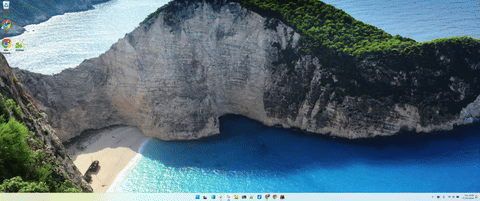
Bear in mind that the delay there is not me - I hit the keys ASAP - the 1-2 second delay is Windows 😭.
Not only that, I have a 34inch widescreen so the swoosh from left to right and back makes me a little queasy 🤢.
How to speed up switching?
There used to be a way to disable just the animation using the ViVeTool See this, this and this.
But Microsoft keep mucking about and changing things and this no longer works. See this and this.
The only (currently) viable way seems to be to disable all the animation effects via Settings -> Accessibility -> Visual Effects:
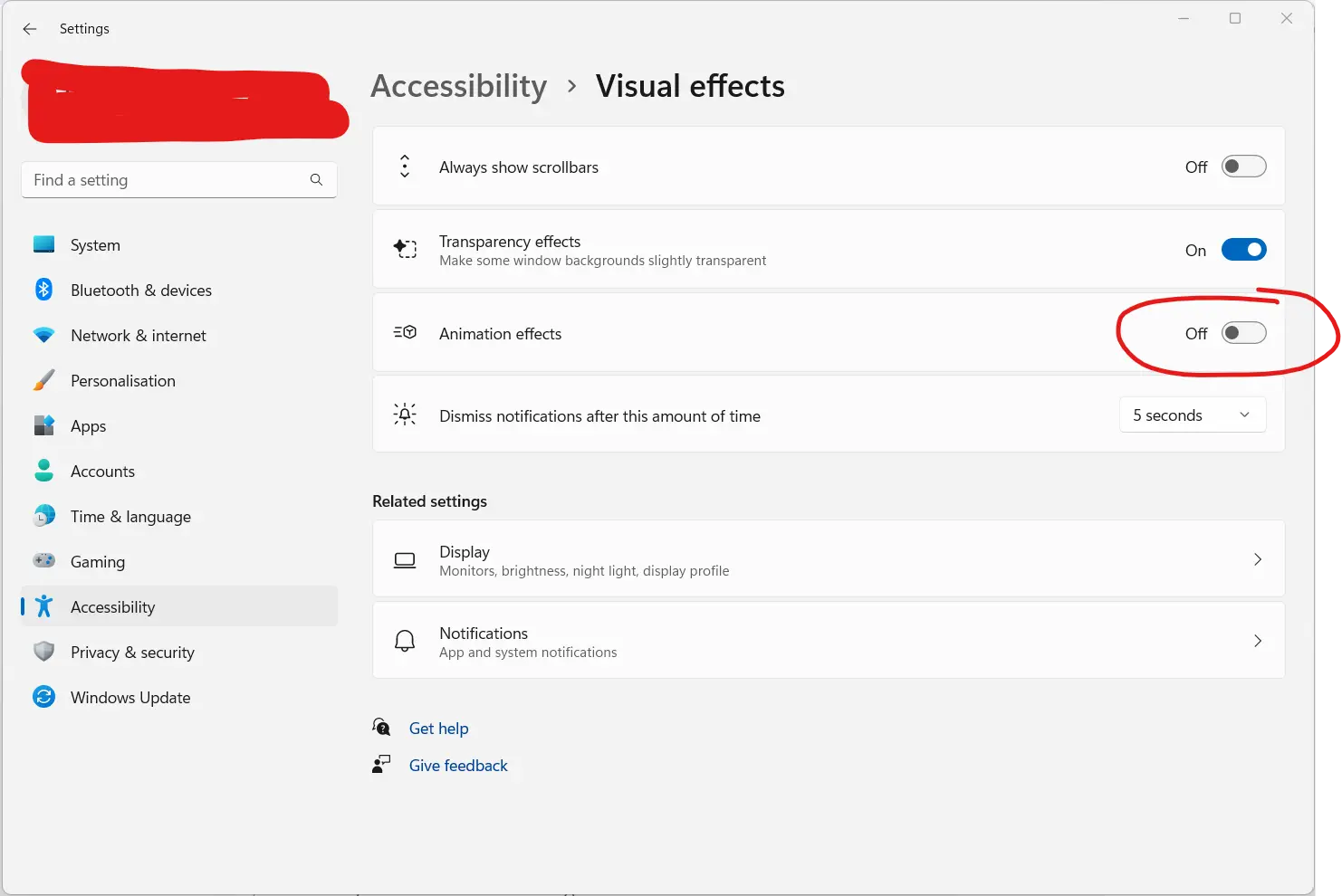
Now, TBH, I’m not entirely sure what other animations this also disables, but I haven’t noticed anything at all. Sadly, if you rely on these accessibility features then this obviously isn’t going to work for you.
For me, this is all fine. And BOOM! It’s now superfast and doesn’t induce dizziness!